SoundCloud is a space in the cloud for everyone to have their musical creations saved and share them with the world, that is if you want to share. Yes! Of course, you’re free to choose if you want to share or just save it as a draft. Whether you’re an amateur, an intermediate or a professional, This is for everyone, trust us on that. It might even be a cool way to check your progress in your prowess of making and/or playing music because you also get real-time objective feedback from your followers, who could basically be from any part of the world.
This is also helpful for saving and sharing non-musical creations or audio clips. These audio clips can also be compiled as an audiobook and uploaded as the same. Like said before, SoundCloud is your oyster!
See Also: How to Delete a Group on Facebook [100% Working Ways]
History of SoundCloud
This is based in Berlin, Germany, was launched in the year 2008. Its potential is being exploited and will be continued to do so because it has incredible amounts of it because of its outreach. 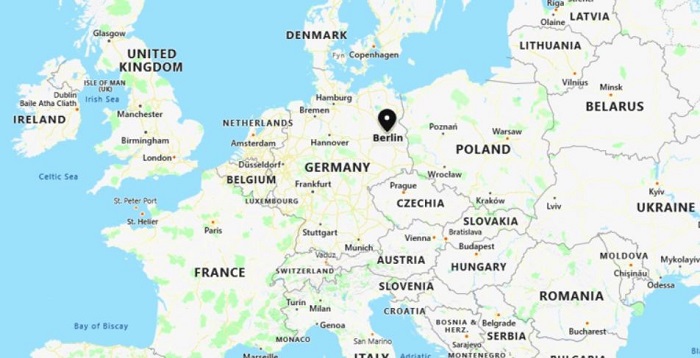 You are sure to find followers or admirers for your genre, even if they may not be from your immediate region. So, what’re you waiting for? No reason really any more to not pick up that instrument, make the kind of music that only you are capable of creating, and then share it with the world.
You are sure to find followers or admirers for your genre, even if they may not be from your immediate region. So, what’re you waiting for? No reason really any more to not pick up that instrument, make the kind of music that only you are capable of creating, and then share it with the world.
Creating an Account on SoundCloud
You definitely need to have your very own account on it before we go any further. There are, of course, three types of accounts that you could go on to create on it (Basic, Pro, and Pro Unlimited), but right now let’s stick to the basic one. However, this feature of creating playlists is common to all account plans and doesn’t change. To know more about the different features available on each account plan.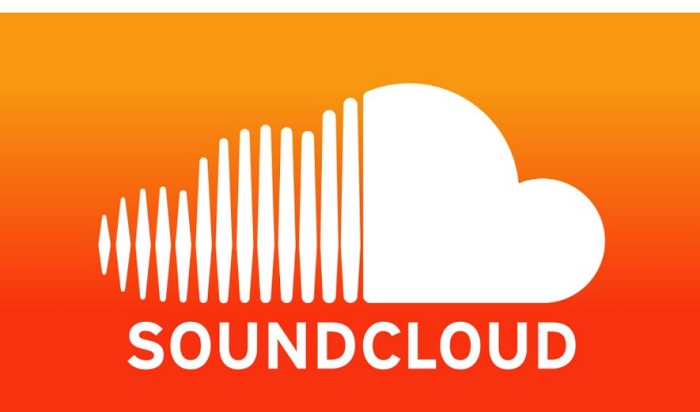
Quickly, let’s take you through the simple steps of creating a Basic account on it. You’ll find an orange button on the upper right side of the page by the name of “Create Account”. Click on it and follow the steps as listed below:
- Use your Facebook (Facebook ID and Facebook password) account to log in
- Use your Google account (Gmail ID and password of Gmail ID) to log in
- Create an account by using any email ID of yours and creating a password for it, which shall then be verified by it, without entering your Facebook or your Google IDs.
On the upper right-hand side of the page, you will find your name and a small down arrow. Clicking on it opens a drop-down menu, and you will find “Profile”. Click on it, and you can enter your details. You may even want to do this later, which is perfectly fine too.
Visit: How to Host on Twitch | 2 Kickass Ways
3 Ways to Create Playlists on SoundCloud
There are quite a few means to create playlists on your profile. We tell you here how to do this on a web browser on PC, on an iOS device and on an Android phone. But one other thing you need to bear in mind is that you need to have already uploaded tracks to your SoundCloud account. Only then, will you be competent to create playlists in your account? So how do we create playlists?
On A Web Browser on a PC
After logging in, on the upper right side of the page, you will see your name.
- Click on the down arrow to the right of your name and click on the option “Profile”.
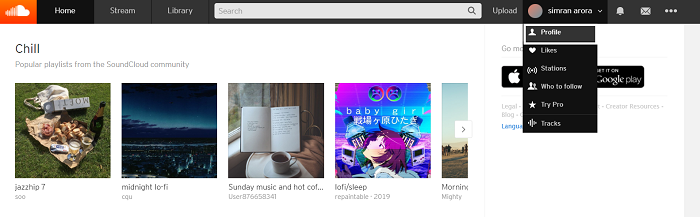
- The “Profile” page opens where your name is displayed on a banner, the photo of which you may or may not choose to upload. Below the banner, you’ll find tabs like “All”, “Tracks”, “Albums”, etc. Click on “Tracks”.
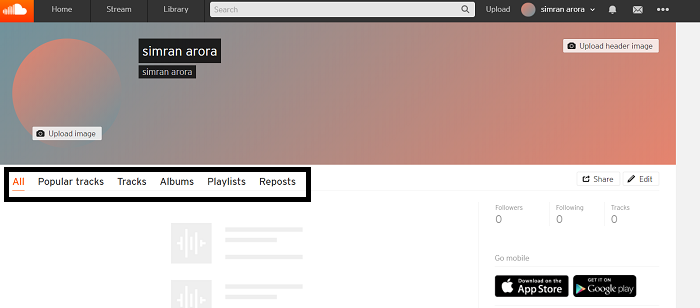
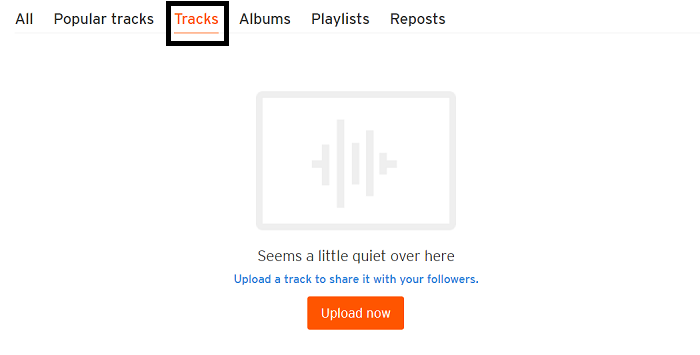
- You’ll find all of your tracks so far uploaded by you. Below each track or audio clip, you will find small icons for liking that clip, sharing that clip and a 3-dot icon for “More”. Click on “More”.
- In the list that opens, click “Add to Playlist”.
- Next, give a title for your Playlist.
- Below this, you can adjust the privacy setting. “Public”, if you want everyone to see the playlist you’ve created, or “Private”, otherwise.
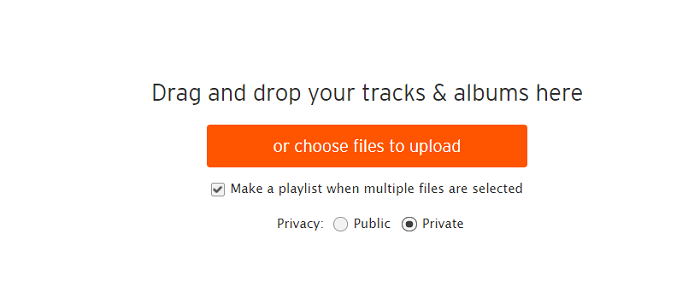
- Add The track below “Add to Playlist” from the menu is already shown as having been added to the playlist. Below that space, follows a list of all the tracks in your account which can be added to the playlist. Tap on the “Add to Playlist” key on the right if you see any of your tracks that you wish to add to the same Playlist.
- Click on the orange button “Save”.
However, your options for adding to your playlist are not just limited to those tracks. Whatever track or audio clip or song or music you hear on it can be added to your playlist. You just need to click on the 3-dot symbol next to any track on SoundCloud. Go to “Add to Playlist”, choose one of those already created by you, or you can create a new Playlist again and add the track to that list. The steps for creating the Playlist remain the same as discussed above.
On iOS
Download and install the SoundCloud app on your iPhone or your iPad. Make sure you’ve logged into your account before you follow these steps:
- When a track is playing on an iOS device like the iPhone or iPad, go to the bottom left corner of the screen to find the 3-dot symbol indicating “More”. Tap on it.
- Tap “Add to Playlist”.
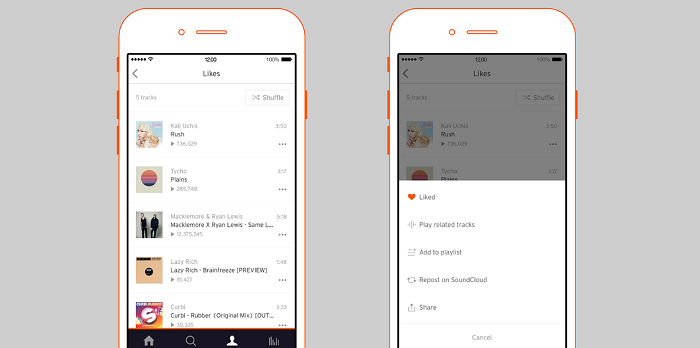
- You can present it with options to either add it to a playlist already created by you previously or to create a new playlist by tapping on the “+” sign in the upper right corner.
On Android Phone
Download and install the SoundCloud app from the Google Play Store and log into your account. Now, follow the steps as listed out below:
- When a track is playing on an Android phone, go to the lower right corner of the screen to find the 3-dot symbol indicating “More”. Tap on it.
- Tap “Add to Playlist”.
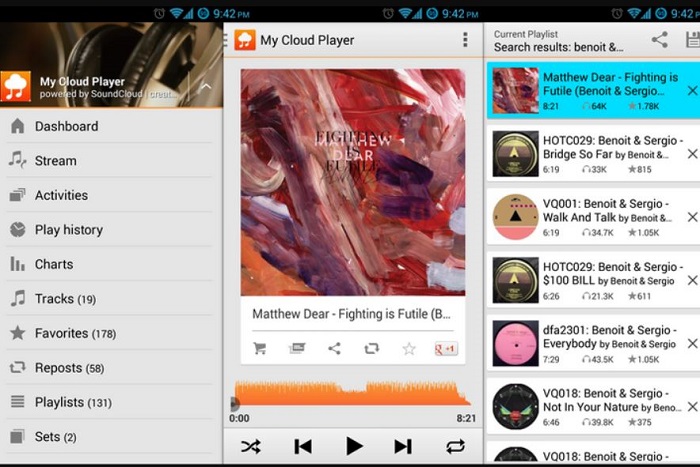
- You can present it with options to either add it to a playlist already created by you previously or to create a new playlist by tapping on the “+” sign in the upper right corner.
Conclusion
A few hints to bear in mind while creating playlists on SoundCloud. Playlists created, by default, are “Private” by nature, meaning that anyone else cannot see it. To change this setting, either you could choose “Public” at the time of the creation of the playlist or even at a later stage. You could open the playlist, click on the 3-dot symbol on the right under the playlist banner for “More” and then, choose “Make Playlist Public”. Also, changing the privacy setting of the playlist doesn’t at all affect the privacy setting of the individual songs or the tracks or the audio clips which constitute the playlist.
This is an extremely powerful tool to not only share your tracks and clips but also to browse through all the genres of music available (known and unknown). It also plays host to an immensely massive library of audiobooks, topics of which belong to an even broader spectrum.
SoundCloud makes it possible for everyone to have their private (or public) little space online. They can keep expressing themselves (musically and non-musically) and keep putting out their ideas in the open. Eventually, they can find out what works with the audience and what doesn’t.
See Also : How to Post on Reddit | 2 Simple Working Methods

Jackie is an obsessive, insomniac tech writer and editor in northern California. A wildlife advocate, cat fan, and photo app fanatic, her specialties include cross-platform hardware and software, art, design, photography, video, and a wide range of creative and productivity apps and systems.
Contents




