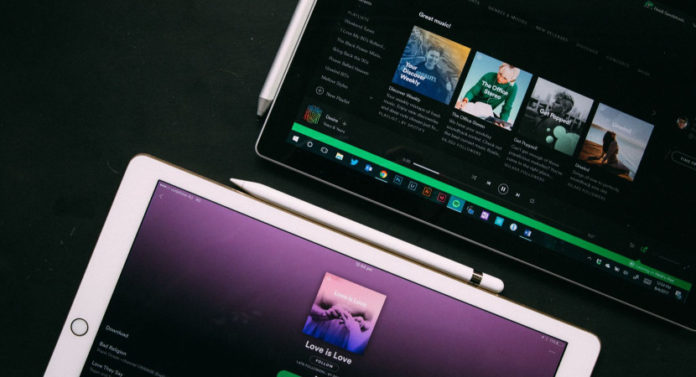We all have seen that Spotify has started interrupting our music with ads. After every 30 minutes, the ad starts playing. It was never like this before. When you are listening to a podcast, it becomes very irritating when such a thing happens.
The only solution to this is to upgrade to the premium version. However, it is not worth spending in that if you do not use Spotify every day and don’t post any music. You still have other alternatives; you might want to take those up! But first, you should delete your Spotify account.
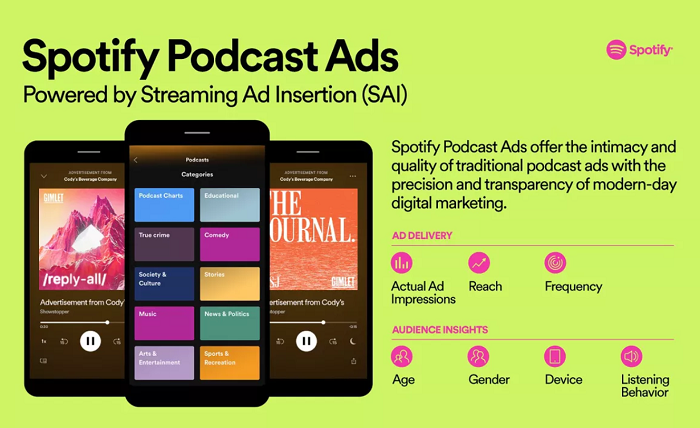
In this article, you will get a step-by-step guide that will certainly work to delete a Spotify account.
See also: TikTok Downloader | Online TikTok to MP4 Downloader
How To Delete Spotify Account Easily
Before we begin, the first thing that we will clear is ‘Can you delete your Spotify account on the mobile app?’ Well, such a feature has not yet been incorporated on Spotify. You must note that you would’ve to perform this over the Internet browser so that you can remove your Spotify account. This applies to both mobile apps and desktop apps – the apps lack the option for you to delete your account.
So, how do I delete my Spotify account?
As mentioned, you would have to open the Internet browser on your mobile phone or your desktop. You must go to the Spotify Home Page. It is necessary to note that you should’ve logged into Spotify if you are wondering how to delete Spotify account. After doing that, religiously follow the steps in the order that has been prescribed.
See Also: How To Burn CD From Spotify | Simple Actionable Guide
For A Free Account
- When you open the home page, scroll till the end. You will see something titled ‘About’. This is under the ‘Company’ section.
- After you visit the About Us page, select the Contact Us link. This will be under the Customer Service section. As soon as you do that, from the Contact Spotify page, select ‘Account’.
- Then, you will be taken to another page. You must click on the option ‘I want to close my Spotify account permanently’. You would then be redirected to another page where you should click on Close Account on the Permanently Close Account page.
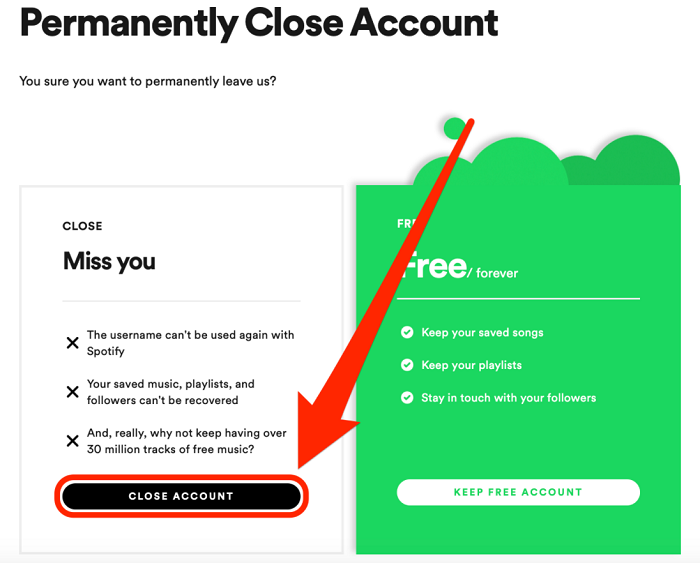
Spotify Free cancellation - When you do that, there will be a page which says ‘We’re sad you want to leave us’. Here, click on the Click Account button.
- Spotify, when then confirm the account you wish to close. Select the Continue button.
- Spotify then tells what will happen if you delete your account. You have to select ‘I understand, and still want to close my account’ and then click on Continue.
- At the final stage, you will have to select ‘Close My Account’. A verification email will be sent to the email address. This will compete as to how to delete a Spotify account.
You now know how to delete Spotify account if it is free.
See also: How to Download MP3 Tracks from Spotify?
Canceling Spotify Premium
In order to cancel a premium account, you should go on your name that is on the upper-right corner of the page. Then, follow the steps:
- On the Accounts page, look for Subscription.
- When you go to the Subscription and Payment info page, click on the link to cancel your Subscription.
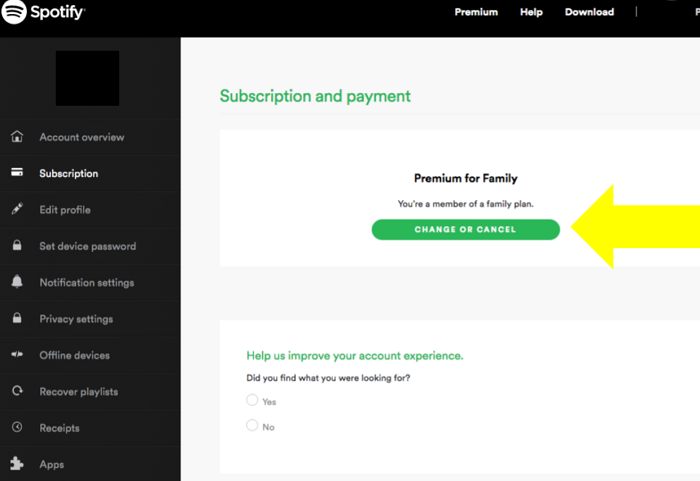
Spotify premium cancellation - You will then be redirected to the ‘Can we help?’ page. Spotify will want to know the reason why you want to cancel your Subscription. Choose the correct response. After you do so, select ‘Continue’. You will then be redirected to a brand new page, then scroll to the bottom, where you will find Cancel My Subscription.
- Next, you will have to enter your password and click on the link to cancel the Subscription that you have taken.
This is how to delete Spotify account that has a premium subscription. You must note that you need to cancel your Subscription first before you go on to deleting your account. It is better that you follow this way only.
In order to delete the premium account, you will have to follow similar steps just like you did for the free account. The only additional thing that you need to do is cancel your Subscription. All of the other steps remain the same.
Sometimes, you have the Subscription taken up. Yet, you are unsatisfied with the services Spotify provides. You can cancel your Subscription at this stage rather than looking for a method as to how to delete Spotify account.
Spotify has a special discount for students. If you opt for deleting your account as a student, you will lose that opportunity.
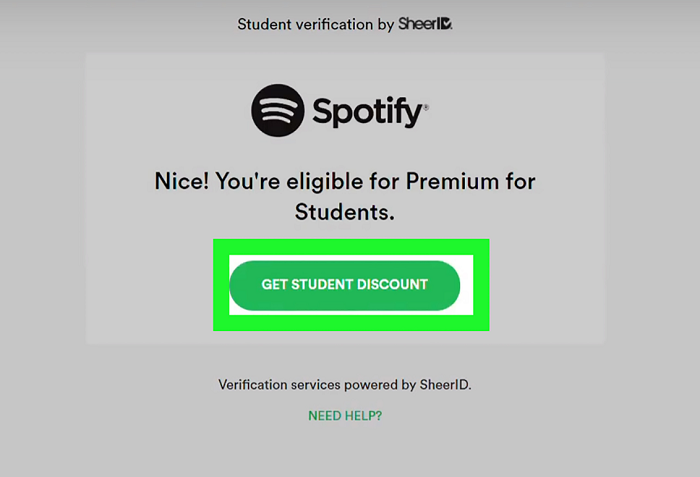
You will have to wait for another year to get the discount again. Before that, you will not be able to take advantage of that.
See also: How to Delete a Group on Facebook [100% Working Ways]
Conclusion
Please note that once you delete your account, you will be unable to use the same username ever again – you can sign up with the same email address, though. Furthermore, you will not have access to your playlists and followers anymore. You will also lose the music that you had saved in your library. So basically, what you have searched, played, and even posted will go away.
You know how to delete your Spotify account now. On the other hand, you might wish to only remove it forever if you are planning never to come back to it again. If you plan on coming back to Spotify later, just cancel your Subscription. You have an option to take it up again. Although, if you delete your account, you might lose the discounted version in which you had taken up these services.
See also: How to Connect Spotify to Discord | Step-by-Step Guide

Jackie is an obsessive, insomniac tech writer and editor in northern California. A wildlife advocate, cat fan, and photo app fanatic, her specialties include cross-platform hardware and software, art, design, photography, video, and a wide range of creative and productivity apps and systems.
Contents