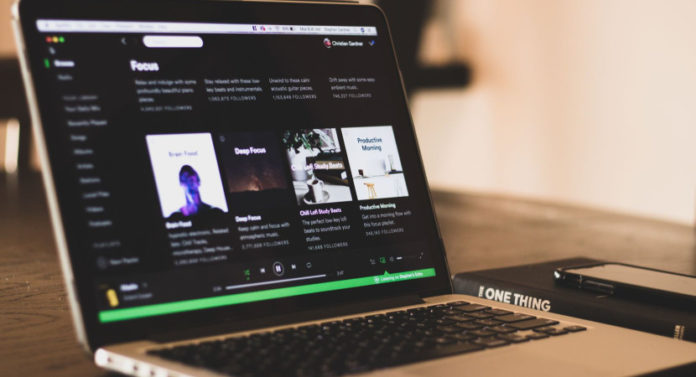We all know that Spotify is one of the most used music platforms. On Spotify, you have an option to like the songs you hear. This makes a playlist of liked songs. And, of course, you can make a playlist of your own. You can club similar songs in one playlist or club the songs of one artist in one playlist. You have the choice to make your playlist.
On Spotify, others can also view your playlist. That is the reason why you should know how to change Spotify playlist pictures. This is because the picture will be of one of the songs that you have added to your playlist.
If you do not know how to do so, you should not worry. In this article, you will learn how to change Spotify playlist pictures very easily.
You will learn how to change playlist picture on Spotify on phone and computer. Sit back and relax – because we have put forward easy ways for you to do this in an instant!
See also: Spotify Downloader – Online Spotify to MP3 Converter
How To Change A Spotify Playlist Picture Using A Computer
One of the methods to change the playlist picture is using the computer app. Follow the steps to do so.
- First, open the Spotify desktop site or the app that you have downloaded. Then, choose the playlist you wish to edit. Move your cursor over the picture. When you see a pencil icon on top of that, click on it.
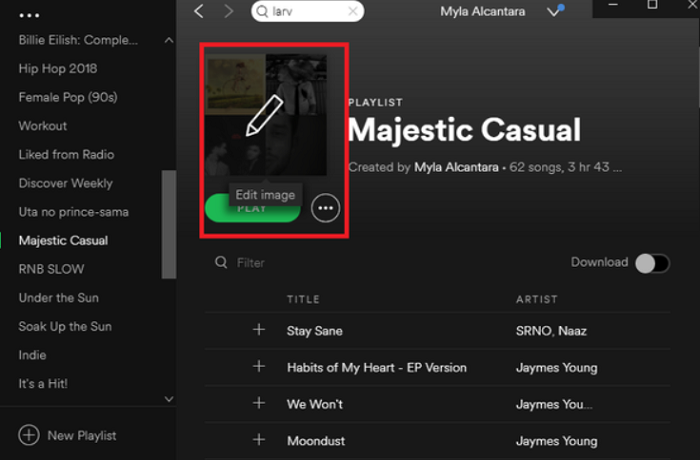
- After you do that, there will be a pop-up labeled as Edit Playlist. This is how you know that you are going the correct way.
- On the desktop site, you will see a file upload window. In case you do not see such a thing, move your cursor over the playlist cover once more. Then, you must choose the photo you wish to upload.
- Click on the three dots that will appear at the top right of the desktop app’s playlist. You will see these dots on the playlist cover. Click on that and choose Replace Image.
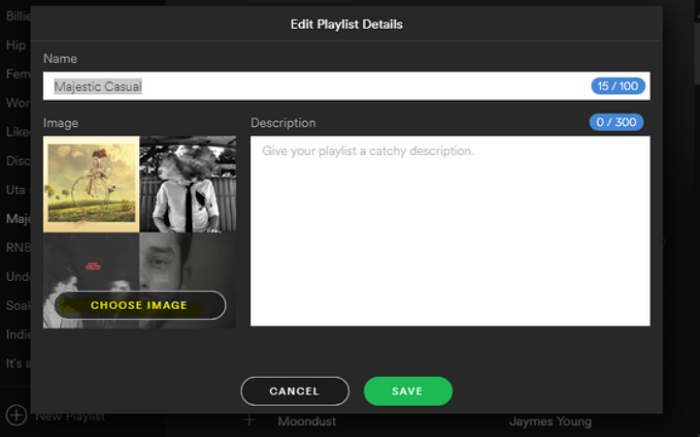
- After you do this, you must upload an image that has been saved onto your computer. This is for the playlist.
- After you have uploaded the picture, do not forget to click on Save.
This is how to change Spotify playlist pictures on your desktop app in an extremely simple manner.
See also: How to Connect Spotify to Discord | Step-by-Step Guide
How To Change Spotify Playlist Picture On Phone
If you are looking for a method how to change playlist pictures on Spotify on iPhone or Android, you are at the right place. Spotify has now rolled out a new feature that allows users to add custom cover pictures to the playlists through the apps. Also, a description can also be added to the playlists.
It is easier to change a playlist picture on a mobile app than on a desktop. The best part about using a mobile app is that it can be done for free. It is free on both the premium and free versions of Spotify. If you want to proceed to how to change playlist cover on Spotify iPhone or Android, you must check whether or not your device supports this feature. Spotify brought this update in December 2020, so you might want to check once.
In order to change the picture on Spotify to a custom one, you must follow the steps in the prescribed manner only.
- As the first step, you must first navigate yourself to the playlist that you have already made. Then, look for the three dots option to the right.
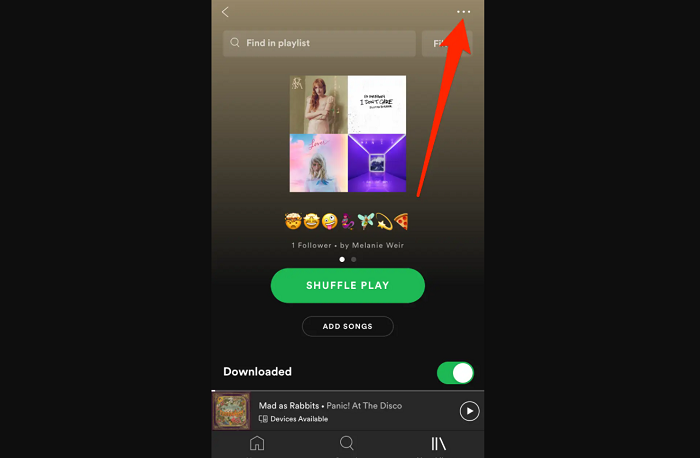
- This will redirect you to the menu. Once you do that, you will find an option that says Edit Playlist. Choose this option.
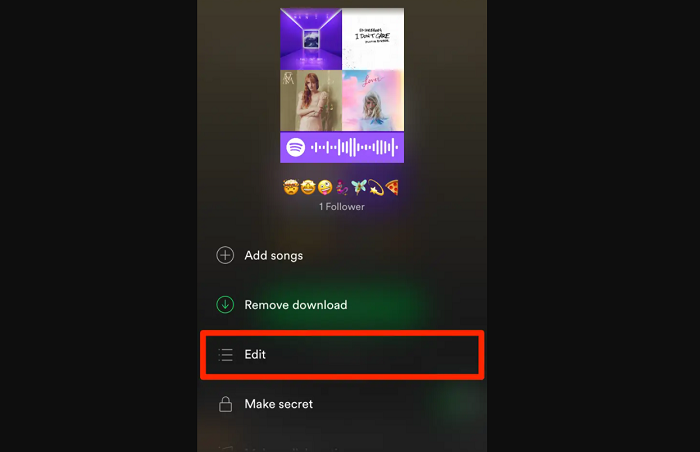 After you do that, you must click on the default album picture that has been set. In some devices, you will find an option that says Change Image.
After you do that, you must click on the default album picture that has been set. In some devices, you will find an option that says Change Image. - The users can then capture a new image from their mobile phones. You also have an option to choose a photo that is pre-existing on your device. You can choose the photo from the mobile gallery and select Use Photo.
- Enter a small description in the description box. This will be below the image. After you do this, just click on Save to see your image.
See also: How to Post Music On Spotify [Complete Guide]
Conclusion
You now have apt knowledge as to how to change Spotify playlist picture. It is extremely vital for you to note that you will find it easy if you are looking for a way as to how to change Spotify playlist pictures on iPhone or Android because there has been a new feature out in the market. When you are using the desktop, you might take a lot of time. Also, there are some instances wherein you might want to post a picture from your mobile phone. Rather than first sending it to your laptop or desktop and then doing it, you can directly upload it from your mobile phone itself. This will save a lot of time.
The best part about the methods that have been mentioned above is that it is free of cost. You do not need to think too much. You can easily change the playlist picture within minutes now! So, if you wish to make your publicly accessible and want people to recognize your playlist by the picture, well, you can do so now in a span of few minutes!
See also: How to Upload to SoundCloud | 3 Working Methods
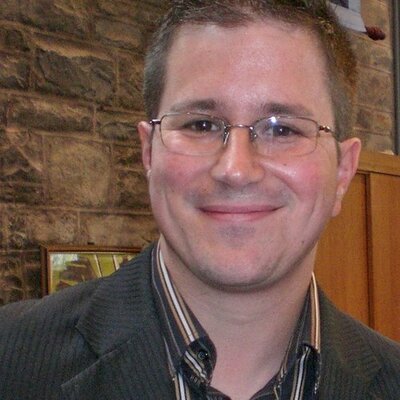
Journalist specialised in design, tech, photography and business. #1 Amazon bestselling author. 25 years’ experience in newspapers, magazines, online and corporate work.
Contents